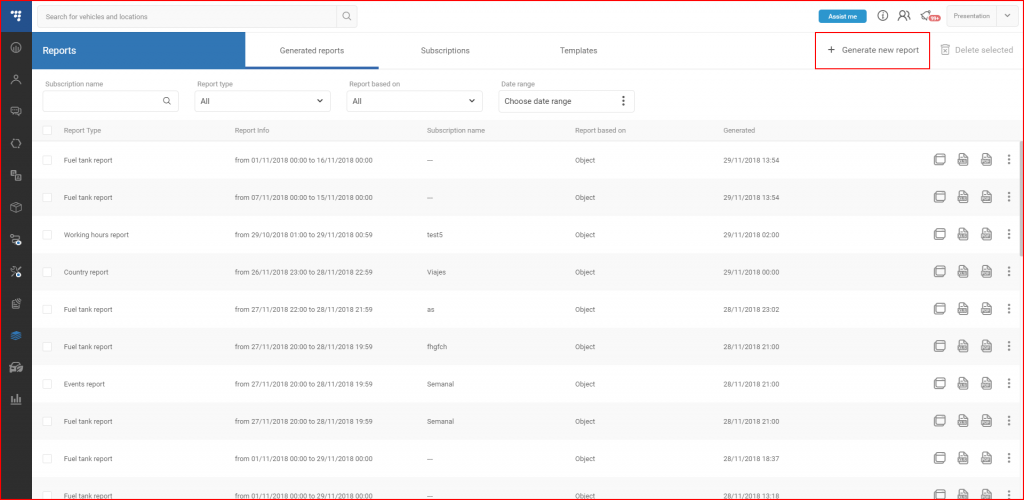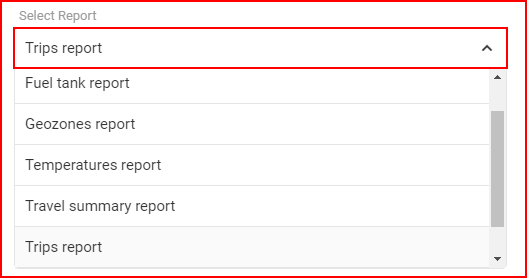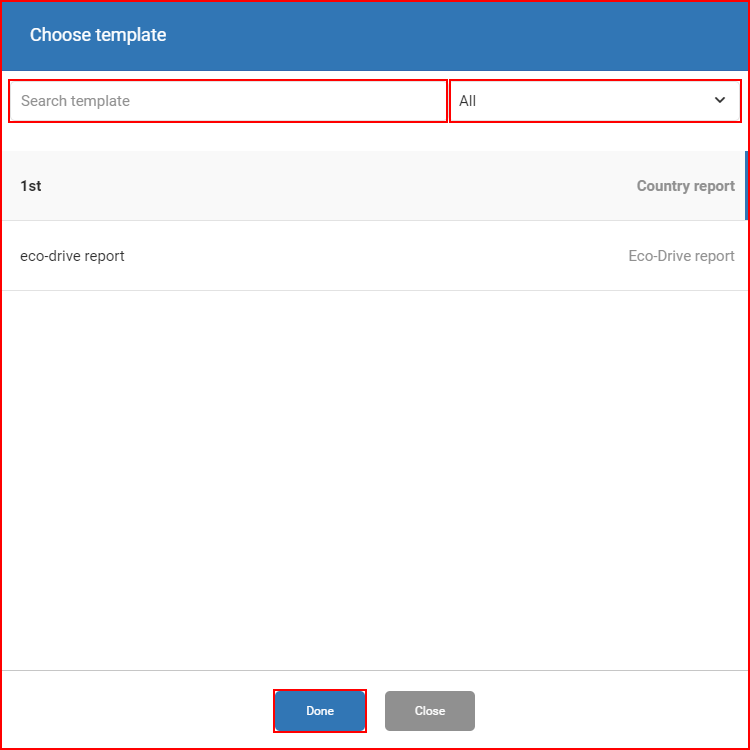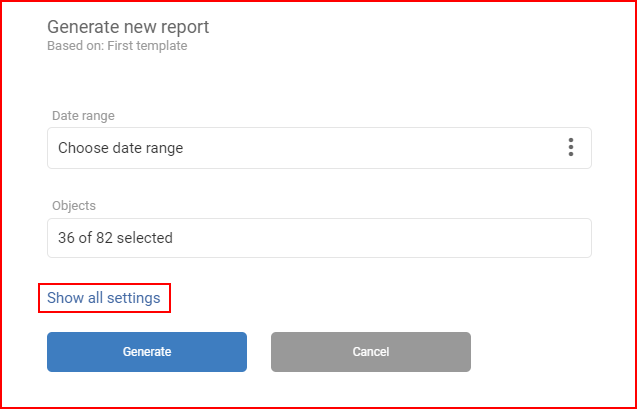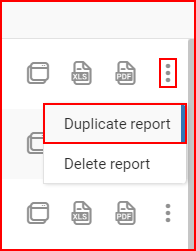The reports page consists of three main tabs:
- Generated reports (opened by default);
- Subscriptions;
- Templates.
To generate a new report, the user must click the Generate new report button located at the top right side of the panel in the Generated reports tab. The user can choose whether to create a new report from scratch, or to use an existing template.
Report creation from scratch
If the user decides to create a new report from scratch, a new report creation window will open. The first option the user can choose is the report type. Each report type has a predefined set of parameters for display in the report that cannot be deselected and each report type can have individual setting options that are not available for other report types. Currently the following report types are available:
- Country report;
- Driver working time report;
- Eco-Drive report;
- Events report;
- Fuel tank report;
- Geozones report;
- Over the limit parameters report;
- Temperatures report;
- Travel summary report;
- Trips report;
- Working hours report.
Each report type is described separately. The report type selection is the first part of generating any report, and it is the first drop-down list. It is important to first select a report type and only afterwards configure the report parameters, since for each report the settings differ and inputted data will be lost by changing the report type.
Report creation from templates
If the user decides to create a new report using an existing template, a template selection window will open. There is a search bar present, the list is updated automatically with each entered symbol. The templates can also be filtered by report type. To select a template, the user has to click it and click the Done button.
Note
Report creation from templates will not be available if there are no available templates.
A new report creation window will open, all fields and settings will be copied from the template, except the date range. However, only a few fields will be displayed initially. The user can click Show all settings to display all the fields.
Report duplication
It is possible to duplicate existing reports, in order to create a new report based on an already existing report. To duplicate a report, the user has to click the three dots on the right and click Duplicate report. A new report creation window will open, all fields and settings will be copied from the existing report, except the date range.