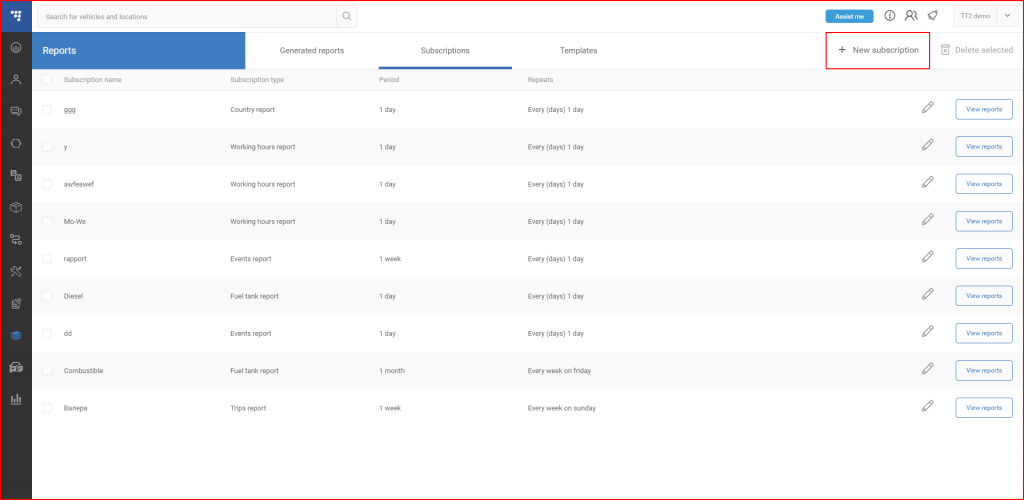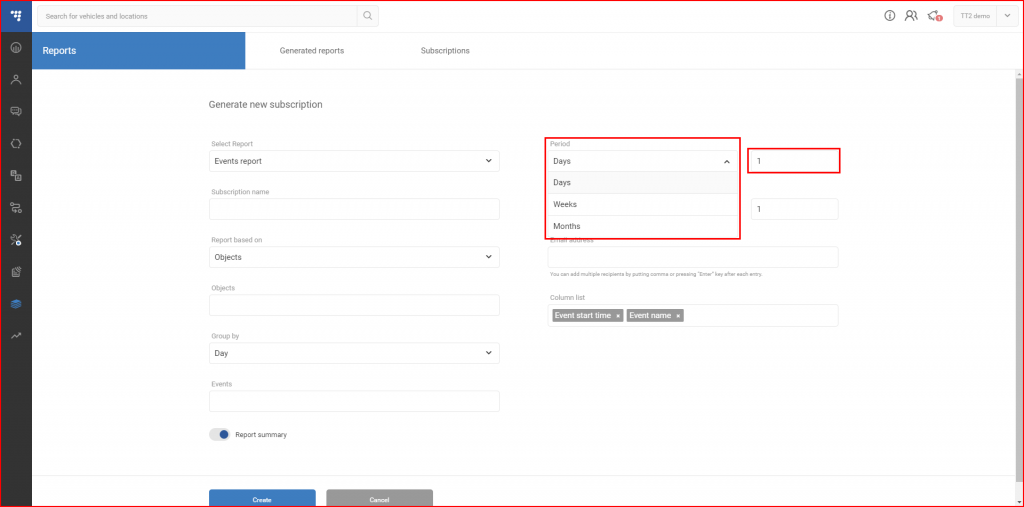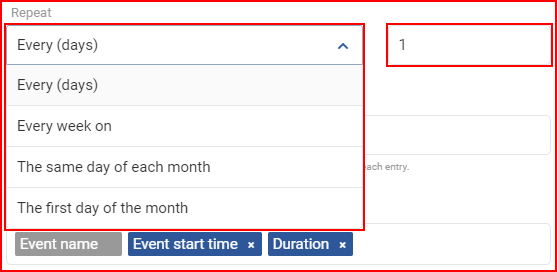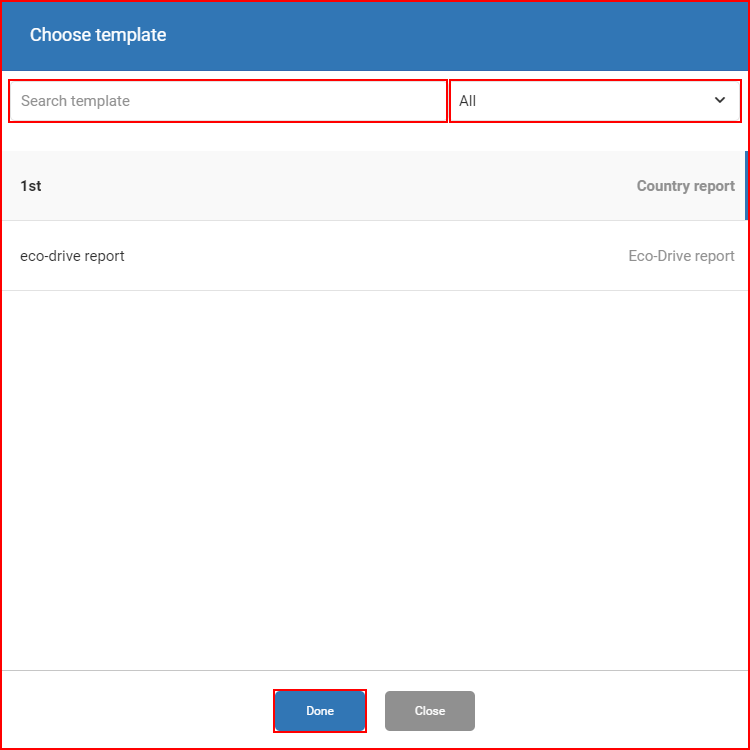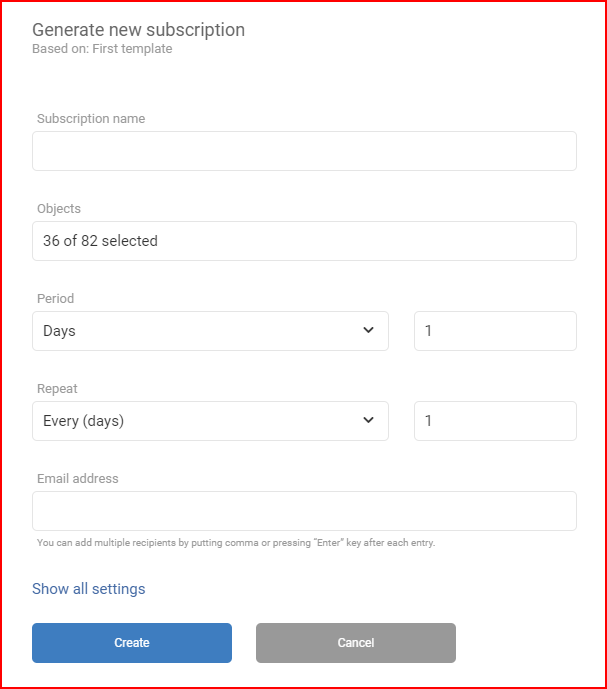To access the report subscription section, the user must click the Subscriptions tab. Here the user can overview existing report subscriptions, edit them, delete them or create new ones. Report subscriptions constantly generate a report of the set type, while a standard report creates only a one time report for the specified date. Report subscriptions can be set to be generated at various intervals of time and contain a certain amount of information for a select period. In general, a report subscription is mostly identical to creating a standard report, except it adds fields for time periods and notification options. Instructions on configuring various reports are described on the next pages, this page will cover only the report subscription settings.
To create a new subscription, the user must first click the + New subscription button located on the top right side of the window.
Subscription creation from scratch
If the user decides to create a new subscription from scratch, a new subscription creation window will open. It is mostly identical to the new report creation window. All settings for the subscription are located on the right half of the screen. These settings include:
Period – a set time period of information that will be included in each report, this setting has a drop-down selector with an additional numerical input, the following can be selected:
- Days;
- Weeks;
- Months.
Repeat – this setting sets how often a report is generated. This setting also offers a drop down selector with a additional numerical input (or date selector) depending on the selection. The following can be selected:
- Every (days);
- Every week on;
- The same day of each month;
- The first day of the month.
Period and Repeat work together with the following logic: for example, the user set the period to 7 days and repeat to 2 days. The system will generate a report every 2 days for the last 7 days from the moment a new report is generated. This means that some days will overlap each other in the reports.
Lastly the user can set up notifications via e-mail. To do this, the user must simply input the e-mail addresses that will receive notification emails. Several e-mail addresses can be inputted at a time. Each e-mail must be either separated by a comma symbol “,” or after every inputted e-mail address, the Enter key must be pressed.
If the report settings are already set, then the user can click the Create button. Report settings for each type are described separately on the next pages.
Subscription creation from templates
If the user decides to create a new subscription using an existing template, a template selection window will open. There is a search bar present, the list is updated automatically with each entered symbol. The templates can also be filtered by report type. To select a template, the user has to click it and click the Done button.
Note
Subscription creation from templates will not be available if there are no available templates.
A new subscription creation window will open, all fields and settings will be copied from the template, except the period and repeat frequency. However, only a few fields will be displayed initially. The user can click Show all settings to display all the fields.