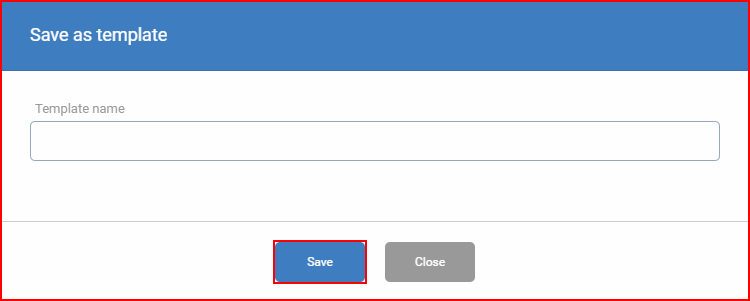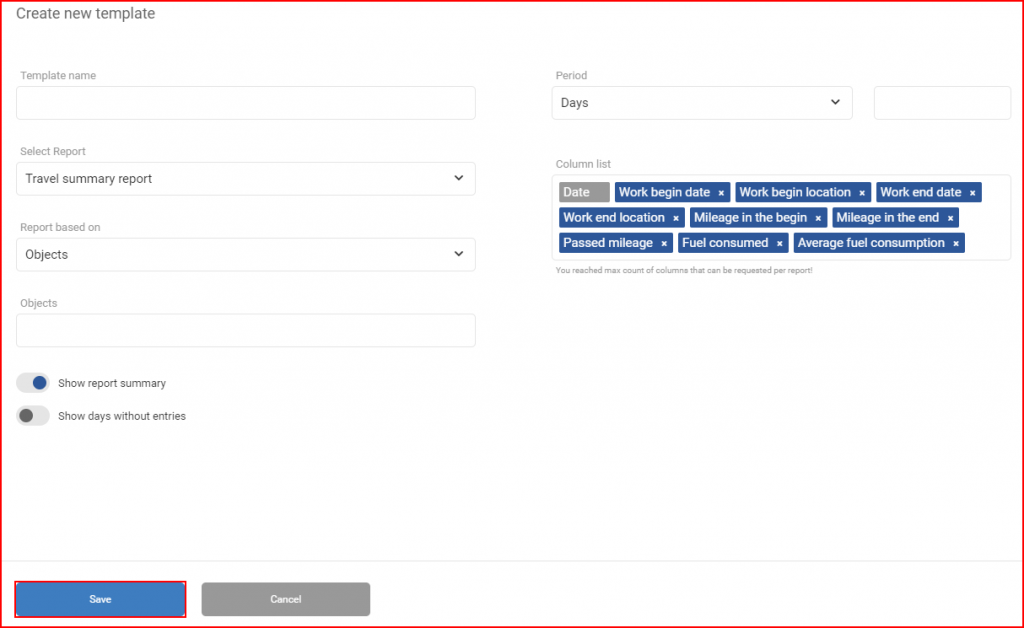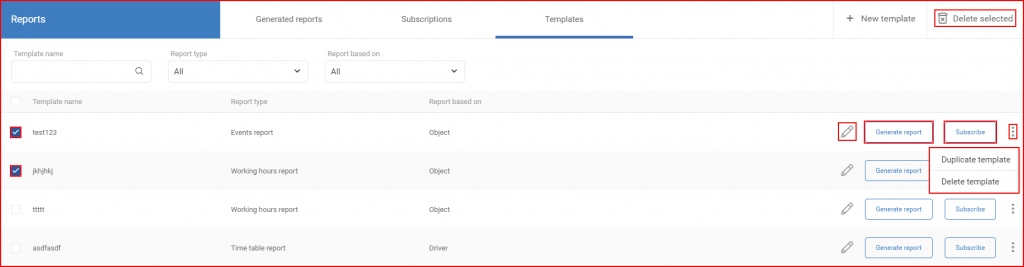Report templates are used to quickly create new reports, using an existing report as a template.
Template creation
There are two ways to create report templates.
Option 1: to create a new report template, the user can create a new report and click the “Save as template” button instead of “Generate”.
A new “Save as template” window will open, in which the user must name the new template. The “Save” button must be clicked to save the template. After saving the template, a success message will be shown.
Option 2: to create a new report template, the user can click the “New template” button in the “Templates” tab.
A new template creation window will open, in which the user can create the template in the same way as creating a report. There are two differences: the user must enter a template name and instead of specific date selection there is a period length selection. The “Save” button must be clicked to save the template.
Template management
Existing templates can be managed in the “Templates” tab. Templates can be filtered by name, type and what they are based on. Clicking the “Generate report” button will open a new report creation window, all fields and settings will be copied from the template, except the date range. Clicking the “Subscribe” button will open a new subscription creation window, all fields and settings will be copied from the template, except the subscription name and email addresses.
Templates can be edited by clicking the pencil icon. Templates can be duplicated by clicking the three dots on the far right and clicking “Duplicate template”. Templates can be deleted by marking the checkboxes next to them and clicking “Delete selected” or by clicking the three dots on the far right and clicking “Delete template”.