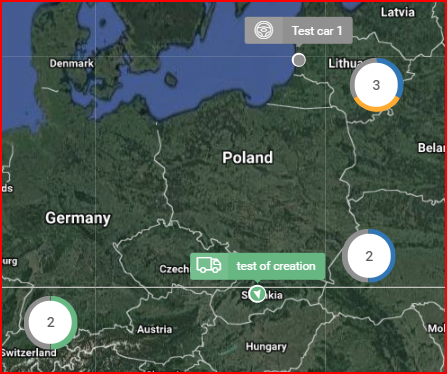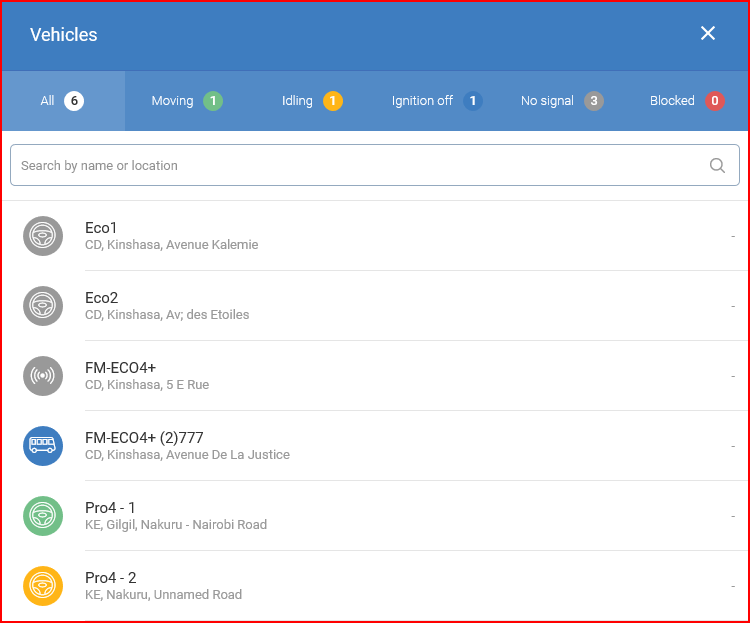All objects of the current user are displayed on the map. Objects that are relatively close one to another are displayed as a cluster.
The cluster icon contains only basic information about the objects in this cluster, such as:
- Number of total objects in cluster.
- Statuses of the objects present in cluster (each color represents a vehicle state, which are described in individual objects).
Clicking on a cluster will display detailed information about vehicles in this cluster. A new popup window will be displayed with six tabs. These tabs act as filters and the following tabs are available:
- All – displays all objects in this cluster;
- Moving – displays moving objects;
- Idling – displays objects with ignition on, but not moving;
- Ignition off – displays objects with ignition off;
- No signal – displays inactive objects (Inactive for a set period of time);
- Blocked – displays objects that were blocked in the fleet management system.
if you click on an object in this list, the map will automatically zoom in to display its location. A summary panel will also appear on the left side of the screen.